My Account
To view your account information, choose the My Account item from the main menu.
'My Account' has the following sections:
Licence information
Your licence information is displayed in the first panel of My Account, and contains information about your licence tier and the restrictions associated with that licence. If there are any issues, such as an expired licence or breach of licence restrictions, they will also be shown here.
You can get more information about licensing from the Licensing guide.
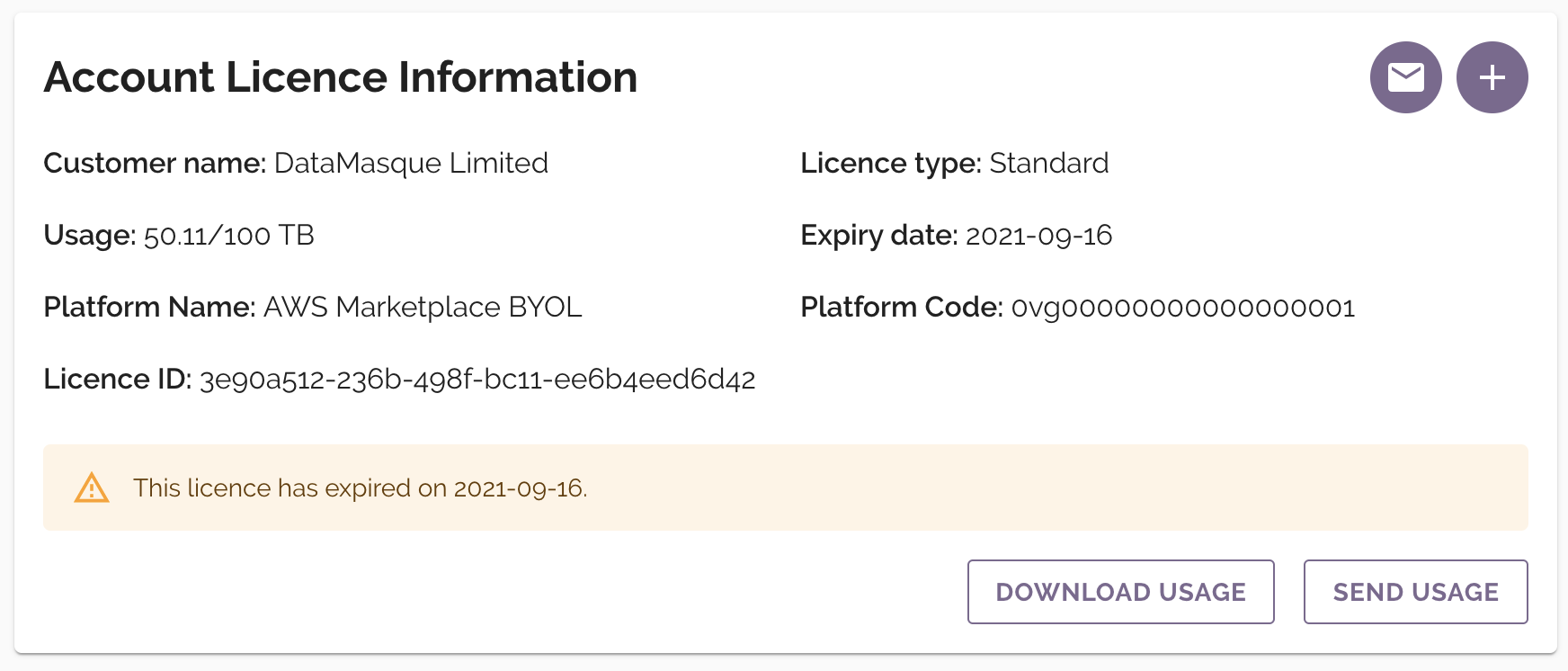
Uploading a new licence
A new licence file (.lic format) can be uploaded by clicking the
![]() button:
button:
A new panel will be displayed with the option to upload a new licence by clicking the Upload licence button and selecting the file from your computer:
![]()
Download usage
Detailed usage data can be downloaded as a JSON file that consists of:
- Your DataMasque version
- The date that the usage data was exported
- Usage details of all database instances that have been masked by DataMasque. Each usage entry reports on a single database instance, and
contains:
- An anonymised database identifier
- The largest recorded database instance size in GiB
- The expiry date of this usage entry
- The number of masking runs executed against this instance
- The database type
- The date this usage entry was last updated
- The uuid of the licence installed when the instance was last masked
- A summary of usage details. This includes:
- The installation date of this DataMasque instance
- The latest date any usage entry was last updated
- The uuid of the licence installed during the most recent masking run
- An aggregated usage summary
- A checksum to validate data integrity
To download the usage JSON file, click the DOWNLOAD USAGE button on the Licence Information panel.
Send Usage
DataMasque Limited may require you to share usage data before issuing a renewal or upgraded licence.
To share the above usage data with DataMasque Limited, click the SEND USAGE button on the Licence Information
panel, and confirm with the SEND button on the pop up dialog to proceed.
On confirmation, an email will be sent to DataMasque Limited containing your licence usage information (as detailed in the Download usage section). The email is sent using the SMTP configuration provided in the application settings. The DataMasque instance's admin user and yourself will also be BCC'd on this email.
Note: The SEND USAGE button may be disabled if SMTP settings are missing.
Account Information
Your user account information is displayed in the second panel of 'My Account'. It shows your user account details and an API key you can use to automate tasks using the DataMasque REST API (see Best Practices).
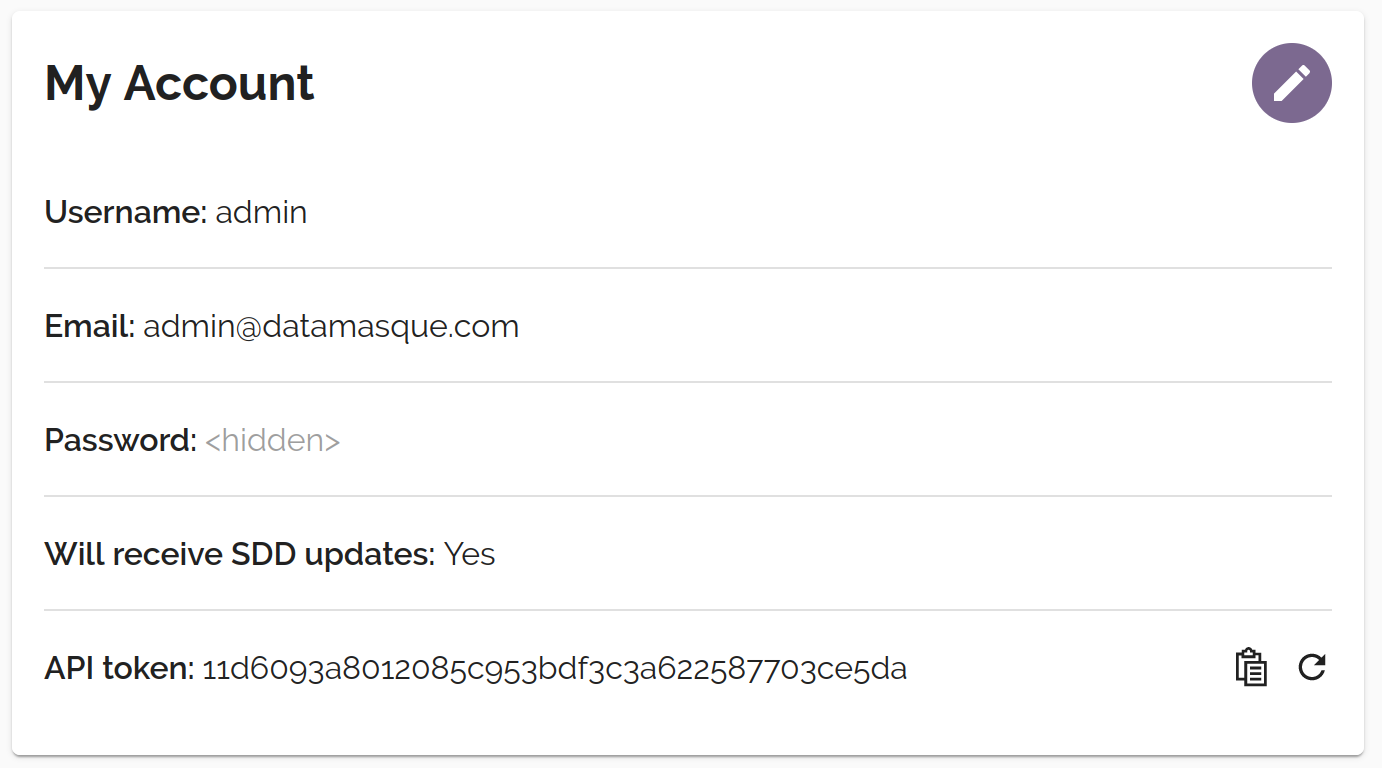
Revoking Your API Key
In case your API key is compromised, it can be revoked (and a new one provisioned) by clicking the
![]() button.
Before revoking, ensure that the key is no longer required by any integrations you have developed
using the DataMasque REST API.
button.
Before revoking, ensure that the key is no longer required by any integrations you have developed
using the DataMasque REST API.
Updating Account Information
Basic user account information such as email address and password can be updated by clicking the
![]() button. A form
will be displayed allowing you to update this information. Using this form, you can also opt-in
or opt-out of receiving email updates when new unmasked sensitive data is found during
sensitive data discovery.
button. A form
will be displayed allowing you to update this information. Using this form, you can also opt-in
or opt-out of receiving email updates when new unmasked sensitive data is found during
sensitive data discovery.
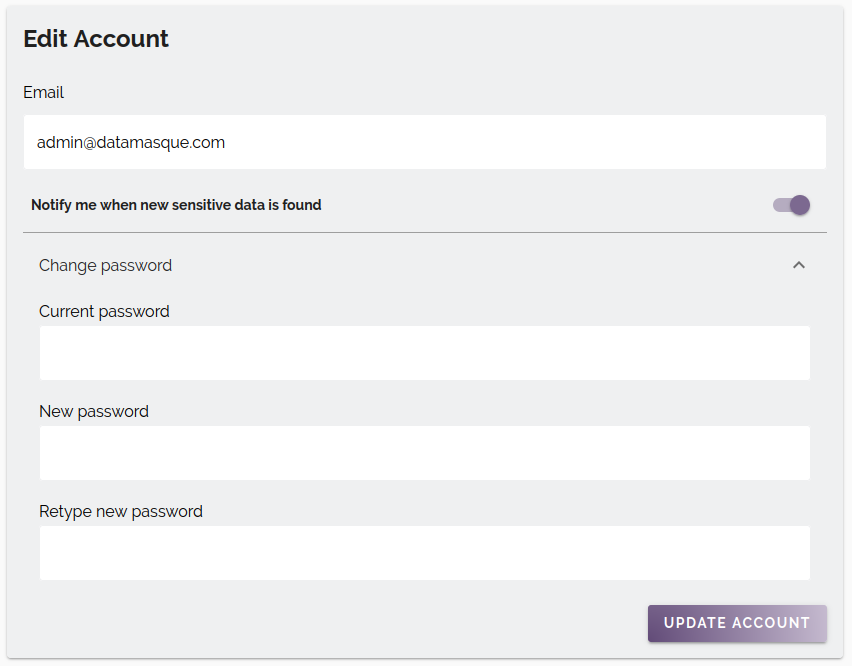
For users who authenticate with single sign-on, certain account details such as email address and password cannot be updated from DataMasque.
